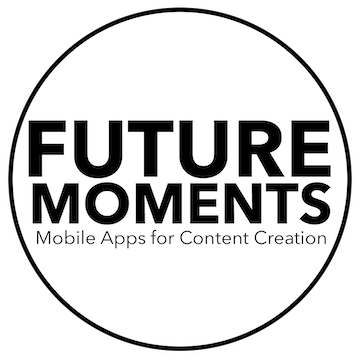MAIVE - AI Music Video Generator
Use text prompts to generate a video, the more descriptive the better. Import audio before or after generating and the video will automatically adjust to the duration of your audio. Make sure you tap the export icon to save your video before generating another.
audiomaster
Mastering requires ‘headroom’ to be able to do its magic. Always leave headroom on your final mixes before mastering. Measured in decibels, headroom is the space between the peak of your audio and 0db which is max before distortion. In your final mix before mastering. make sure your audio never peaks above -6db anywhere in the recording. See these waveforms:
Not enough headroom for Mastering
Good Headroom for Mastering
Using the Equalizer
The sliders adjust up and down and are measured in dB (decibels)
Q is the width of the EQ curve. As you increase the Q, you narrow the bandwidth. A narrow q means that you are focusing on a very specific frequency.
If you tap the box that has the frequency number written in it, you can type in an exact frequency and Q.
Try not to use a limiter on your master fader unless absolutely necessary for your sound. Using a limiter makes the mastering have less dynamics.
Using AudioMaster with GarageBand to Master your Audio
micswap
Besides all the different sounds from the different microphones, play with the gain on the app. You can saturate and distort your vocals if you raise the gain, but not too much so that it distorts.
If using MicSwap Pro as an effect plugin running drums or another instrument through it while cranking the gain can get you some unique sounds. Switch the mic you’re running it through. Try the Old Time circular mic do dirty up some drums or the MS-77 to add some bass. Experiment…
HEAR BOOST
Here’s a tip to get the best sound out of the app. Start with your volume down on your device then slowly turn up the microphone gain in the app. Then you can slowly raise the volume on your device to get a clean sound. The interplay between the two is key.
Using the Equalizer
The sliders adjust up and down and are measured in dB (decibels)
Q is the width of the EQ curve. As you increase the Q, you narrow the bandwidth. A narrow q means that you are focusing on a very specific frequency.
If you tap the box that has the frequency number written in it, you can type in an exact frequency and Q.